Most of us live in an inbox full of ads we don't want, which forces us to spend a lot of time deleting or unsubscribing from each ad. But there is a better solution. You can minimize spam with Apple's Hide My Email tool, which keeps your inbox lean by preventing spam from appearing in the first place. Let's take a look below!
How does hiding my email protect me from spam?
Using Apple's Hide My Email feature, you can generate a random, unique email address when you need to provide your email address on a website. It then forwards the message to your actual inbox while reducing the number of listings your legitimate email address appears.
Hide My Email also allows you to create and delete as many addresses as you want at any time, giving you more control over who can contact you. This is similar to Sign In with Apple, which uses your iOS device to verify credentials instead of your social account login.
This can be a little confusing because Sign In with Apple also includes a feature called Hide My Email, which doesn't require an iCloud Plus subscription. The difference is that Sign in with Apple only works with registered apps and services, while the Hide My Email feature in iCloud Plus lets you create and delete email addresses at any time. In other words, the "old" feature is an option you can only activate when you sign up for the service with your Apple ID, but the iCloud Plus feature allows you to do the same on-demand for any purpose.
Where is Hide My Email on iPhone?
Hide my email is built directly into Safari, Mail and iCloud settings. It's part of the 2021 iOS 15, iPadOS 15, MacOS Monterey, and iCloud.com software updates. You can try it now as soon as you download iOS 15.
How do I set up hide my email?
How to set "Hide My Email" in iOS 15 after downloading:
1. Go to Settings and tap your name at the top to access your account.
2. Tap iCloud > Hide My Email.
3. Click Create New Address. Apple will automatically generate a unique random address ending in @icloud.com and forward it to your personal inbox. If you don't like the address it created, you can click Use a different address to see the new address. If you're satisfied, tap Continue.
4. On the next screen, you can mark your address and add a note to help you remember what it was for. Click Next in the upper right corner.
Your random address is now created and you can use it anywhere.
How do I manage or delete email addresses created by hiding my email?
To manage all these random email addresses:
1. Go to Settings and tap your name at the top to access your account.
2. Tap iCloud > Hide My Email. You will see a list of all addresses you have created with the label you entered.
3. Tap any item in the list to see the label, the random "Hide My Email" address created, and the location to forward to. Click the label to change the name, or click the note to add any note.
4. To delete one of the email addresses, click Deactivate Email Addresses at the bottom. A box will pop up confirming your selection and informing you that the address can be reactivated from the list of inactive addresses. Click Disable.
>>>>>>>>>>>Apple battery
Thanks for reading, hope it helps!
Friendly reminder: If you need to replace the battery, this battery store will be a good choice: www.batteryforpc.co.uk
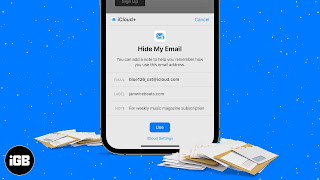
Comments
Post a Comment